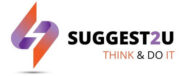Google offers a feature that allows its users to pin a particular Chat or Spaces in Gmail or Google chat app. A Chat or Space can be pinned to the top of the list as well. Gmail list view will have the conversation or group chat pinned to the top, and users can access the pinned messages from the left-hand navigation menu. The pinned chat functionality can be accessed on all platforms like Android, iOS and the web.
A pinned conversation helps users keep track of important updates without losing time looking for them and therefore, is always shown at the top of the Chat list. As per Google, this chat pinning feature helps users to find chats and spaces quicker and in a simpler way. On integrated Gmail, pinned conversations with unread messages display a red dot next to them.
Pinning a chat or spaces in Gmail on your Desktop
Open your Gmail account on your computer.


Pinning a chat or spaces in Gmail on your mobile app
FacebookTwitterLinkedin