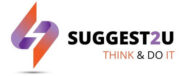Google Sheets allows you to work on a spreadsheet with one or more sheets by dividing the sheets into different tabs. When working with a lot of data, you can divide your spreadsheet into different sheets to help organise it and make it simpler to find data.
There can be times when you need to copy your entire workbook from one spreadsheet to another, but doing so would take a long time if you copied the data one at a time. However, you can copy your entire working tab from one spreadsheet to another by simply following a few easy steps. Here’s how you can do it:
Read Also


1.
Open the Google spreadsheet on your computer or on your mobile device.


2.


3.


4.
5.
FacebookTwitterLinkedin