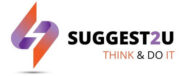Spelling mistakes or typos, and grammatical errors are pretty common in the digital world. However, courtesy of smart tools, they can be easily rectified. Thanks to the ‘edit’ feature– as it allows users to make real-time changes to their posts.
2.
Select the post you want to edit.


3.
Tap on the three horizontal dots on the top right side of the post.


4.
Click on Edit Post.


5.
You can now make the required changes to your post.
In case you want to delete the post, you can click on Move to trash and then click on Move.
Do note: When you are deleting a post, you are moving it to the trash section. The deleted post will be deleted after 30 days. You can restore or delete it permanently in case you change your mind.
1.
Click on your personal icon from the top right corner.
2.
Click on Settings & privacy and go to the Activity log.
3.
In the left-hand column, scroll down to and select Trash
4.
Select the post and click on its checkbox.


5.
Click on Restore if you want it back on your timeline or Delete to delete it permanently.
6.
In the appearing pop-up, click on Restore or Delete.


FacebookTwitterLinkedin