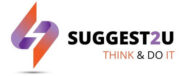Apple brought some significant changes to iPhones with the rollout of iOS 15. One of the changes was Safari background customisation–which allows iPhone users to change the background of the Safari web browser.
Prerequisites:
Do note: You do not need an internet connection to change the background image in the Safari web browser.
Here’s how you can customise your Safari web browser using different backgrounds.
2.
Tap on the two square icons on the bottom right side of the screen.


3.
Now tap on the + icon from the bottom left side of the screen.


4.
Tap on the toggle beside the Background image


5.
You can also use your own customised images and set them as background images.
Repeat the same process if you want to change the background again.
It’s a quick and easy way to change the iPhone Safari background. As mentioned above, you can either use your own images or the newly added background wallpapers from Apple.
FacebookTwitterLinkedin